I this video I am going to show , How to Install Fedora 25 LTS on VirtualBox in Windows 8 / Windows 10.
Ubuntu is a most popular Linux-based operating system. Recently Fedora releases its newest version 25. VirtualBox is also a popular software for creating virtual machine available for Windows and Linux environment. Fedora 24, Fedora 23, Fedora 22 can also be installed in he same way.
commands -
- sudo dnf update kernel*
- sudo dnf install kernel-devel-$(uname -r) kernel-headers-$(uname -r) gcc
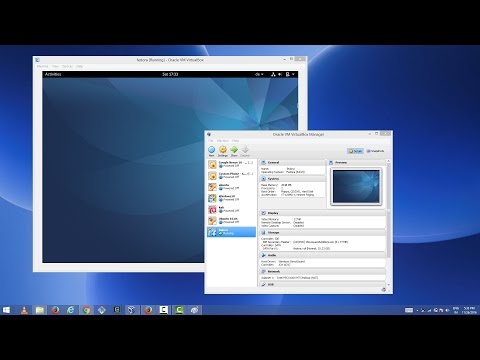
Hey How To Develop 360 / VR Games ????
ReplyDeleteThanks a lot U are the best..!!!!!!!! Programming knowledge..!!!
ReplyDeleteJust install Xampp within your OS , makes life easier
ReplyDeletepls help me l want to installed sql but this error The following error has occurred: when trying to installed it , l search google the solution offer did not solve it Wait on the Database Engine recovery handle failed. Check the SQL Server error log for potential causes.
ReplyDeleteSir You said about 64 bit mine is also 64 bit but as I type fedora in the oracle VM it doesn't shows 64 bit rather 32 bit. It doesn't shows up 64 bit. So could You pleasse help me out of this please and also during the setting tym it restrict switch 2 cpus? Sir please help me it's urgent please reply me ASAP. It will be great help Sir.
ReplyDeleteHi, Sir. Do you know how to print data using sql and vb? It will be a great help. Thank you, sir
ReplyDeleteyou are genius man
ReplyDelete