1 Reboot your computer.
2 Hold Shift during boot to start GRUB menu.
3 Select advanced options for ubuntu
4 Select the option with recovery mode
5 Select root and press enter
6 Give command - mount -n -o remount,rw /
7 Press Enter
8 Give command - passwd your_username
9 Give new password
10 reboot
Searches related to How to Reset Root Password In Ubuntu
how to set root password in ubuntu
how to reset root password in ubuntu using grub
forgot ubuntu password
how to change root password in ubuntu
create root password ubuntu
ubuntu change password terminal
start ubuntu in recovery mode
linux root password
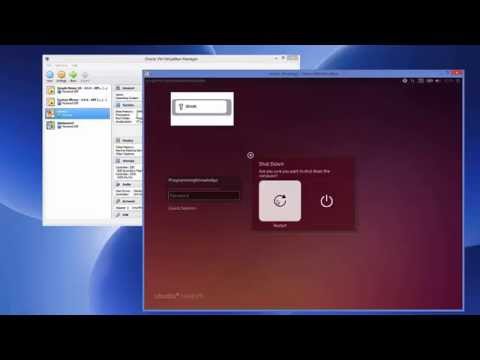
the user isn't that u see after the '@' symbol it's a machine name,username could be different
ReplyDelete+Avinash Bunny k thanks i didn't know sorry I'm a computer noob lol
ReplyDeleteJames Warren never mind ,no one's born a geek 😝
ReplyDeletewon't work keeps saying user not found
ReplyDeletethanx for this man
ReplyDeleteIt really works
Thanks successfully reset password
ReplyDeleteDude, you saved my life. And I thank you so much for that.
ReplyDeleteTHIS IS NOT WORKING IN UBUNTU 16.04
ReplyDeletehelp it said.... unable to change to sudoers gid: Operation not permitted....
ReplyDeleteThank you very much 🖒
ReplyDeletebro its saying authentication failure what to do reply fast
ReplyDeleteDoesn't work is says give root password for maintenance....
ReplyDeleteSuper Like....
ReplyDeletei did the same as your tutorial in my university library linux computer and also i become success in changing the root password during the grub menu.......but the shit is that when i reboot again-the root account dosen't accept the newly changed password, i dont know how to access the root privilage in my library computer......... if there's anybody with some advanced tool to crack the root password than please help me...............
ReplyDeleteYou saved my life, thank you so much!
ReplyDeleteThank you so much !! it worked.. :)
ReplyDeletethanks man ur the best.
ReplyDeletethanks successfully changed my new passwd
ReplyDeleteIt worked on Ubuntu 16.04! Thanks!
ReplyDeletePete N it's True it doesn't work
ReplyDeletedoes not work
ReplyDeleteVery useful information. Thanks for sharing.
ReplyDeletemount -rw -o remount /
ReplyDelete