Searches related to install ubuntu on virtualbox
ubuntu download
install ubuntu on virtualbox mac
install ubuntu on virtualbox windows 7
install ubuntu on virtualbox windows 8
install ubuntu server on virtualbox
install ubuntu 12.04 on virtualbox
install ubuntu on virtualbox from iso
install ubuntu on virtualbox youtube
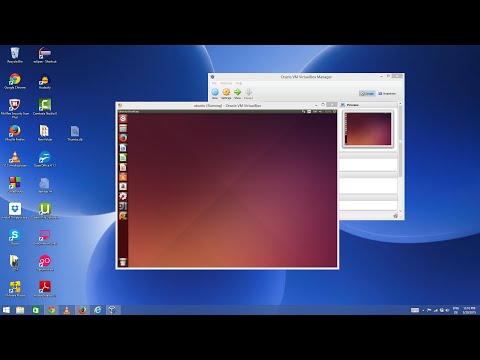
what will be the RAM for that for your Laptop or P.C and what processor will be..??
ReplyDeleteThank you so much! it's really helpful
ReplyDeletePlease help. I Install it and test it and unplug the usb but see now, I replaced my Windows so there is no more windows and when I try to boot up again it tries to start up with some IPV4 shit. I moved Linux to start up first and save it but when I come back to it. it isnt the one to start up first and I can't pick Linux at all. please HELP. How do I make it to where I can start up using iso from my computer I was on windows 8.1
ReplyDeletethanks ...
ReplyDeletegood short
Great ,,, thank for share !!!
ReplyDeletehow i will run Inpage on Ubuntu when i install the software its give me font error . its a Urdu writing software
ReplyDeleteit is not free??? :////////////
ReplyDeleteI was Confused In Storage at install time this help me Thank u bro
ReplyDeletesir can you please create all this Ubuntu video in one video just like c++ and PHP please
ReplyDelete