How To Install Linux, Apache
Configuring Apache 2 on Debian, Ubuntu
Install and Configure Apache web server in Ubuntu
How to install and run Apache web server in Ubuntu Linux
Installing Apache2 linux
How to set up a secure Apache webserver on Ubuntu -
How to install and run Apache web server in Ubuntu Linux
How to install a personal web server
Apache Web Server Tutorials
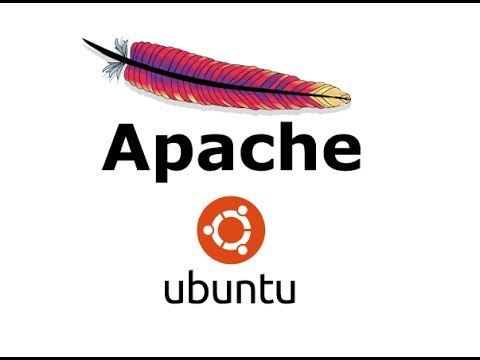
Very good video like always.. Which desktop recording software are you using for ubuntu.
ReplyDeleteWhen he typed ipconfig and not ifconfig...
ReplyDeleteI died..
how such type of people who don't know ifconfig and gedit come with tutorial ...
ReplyDeletewhen i tape "apt-get install apache2" i get this error "impossible to correct the problems, defective packets are in "keep the state"
ReplyDeleteIt is very helpful.
ReplyDeletei cant said thank you enough! I apprecicated your tutorial on youtube.
ReplyDeleteHi i have some problems i hope you can solve them :))
ReplyDelete1.I tried to install apache2 then it sayed it is already installed.
2.I tried to write my IP adress of ubuntu OS in URL and it showed me a message: "It works!"
3.But the problem is i dont know the path it is not same as you are saying in video,so how can i find my apache2 path ?? in which folders ??
Thank you very much! Your videos are cool you are helping me a lot !!!
can i run asp on apache?
ReplyDeleteThank you :)
ReplyDeleteHow would you utilize CSS with this? Also, how do you set up your domain name?
ReplyDeleteThanks for this tutorial!
ReplyDeleteThanks so much! I really wanna run one on my dedi!
ReplyDeleteThank you.
ReplyDeletetry typing services apache2 restart.
ReplyDeleteAlso check the ports.conf file to make sure it's listening on port 80.
This can also be done by typing into the console
netstat -an
check which port is listed next to something like "www" or "127.0.1.1"
Let me know if this helps!
edit: sudo /etc/init.d/apache2 restart should restart the server. But I think what I put might also do it. Im not at my home computer so i cant check.
+KayDot....thanx 4 the info....it works
ReplyDeleteBut when i typed localhost in my browser it shows me the following message :
ReplyDeleteNot found
The request URL / was not found on this server.
Apache/2.4.7(Ubuntu)server at localhost port 80
What to do??
Plz tell me..
THANK YOUUU VERY VERY VERY MUCH!!!
ReplyDeleteThe best way to restart services, at least on debian based servers, sudo service apache2 restart
ReplyDeletejust a tip CTL L clears screen!
ReplyDeleteHay brother its really awesome your videos are unique in youtube specially java it helped me much
ReplyDeleteAppreciate you ya brother