in this video I am going to sho you How to install Kali Linux in Virtualbox : Step-by-step . This is A detailed guide on installing Kali Linux on VirtualBox. I am going to show How to Install Kali Linux 2016 + Guest Additions on VirtualBox. Install Kali linux 2.0 on Virtual Box Step by Step Install Kali LInux 2 in VirtualBox Installing Kali Linux 2016.1 on VirtualBox
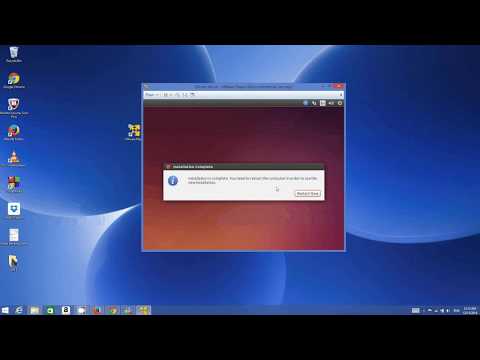
Thank you sir....your video really help me lot.....thank again..
ReplyDeletenot helping, just gets stuck at black screen
ReplyDeletethank u very much for the helpful video
ReplyDeleteThank you Thank you Thank you. Your video was very helpful. I followed your instructions and was able to install Vmware player & Ubuntu 14.04 without any problems. I am a Microsoft Windows user but know I want to explore Linux OS. I hope you continue to make tutorial videos in the future. Have a good day
ReplyDelete. Michael
Thank you
ReplyDeleteThaaaaank you that was so helpful :D
ReplyDeleteYou have to drag the window that prompts regional language, within the virtual machine, to the left. The window is simply stretching off of the screen.
ReplyDeleteI cant advance past the region language selection phase of installation, the installation screen cuts off part of the window and can scroll farther to the right to select the to continue option. Is this normal ?
ReplyDeleteYou sound lazy even on 2X
ReplyDeleteThis guys sounds like he wants to scam me xD
ReplyDeletethis video was really very useful ..... thank u sooo much
ReplyDeleteyour video help me a lot. thank you
ReplyDeleteme also face the same problem while doing this thing.how long so you wait or have other way to pass it??
ReplyDeletedie you Press enter? it takes to much time and on youre Video it doesnt took to much time when the notize came: wait-for-... minute 15:36
ReplyDeleteHi , very good demo of installing ubuntu on vmware. After starting ubuntu , Will it allow to install other linux related applications like antivirus ....etc
ReplyDelete